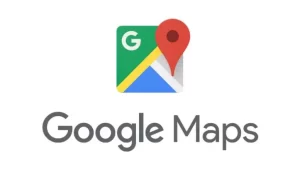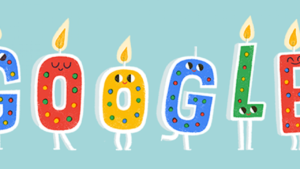You can upload local images for a reverse image search engine to find files you might have forgotten about. Using an online free reverse image search engine will allow you to find digital documents you might have missed by searching pictures and other files on your computer.
In this article, we will describe how to reverse image search for a local file and how it can be useful to you.
What is reverse image search?
Reverse image search is a tool that allows individuals to gain information about an image by determining the image rathe than key phrases or text.
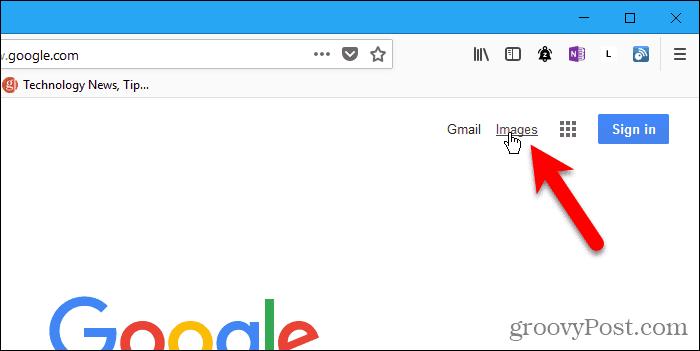
The ability to locate other uses, such as finding the original source of the image, verifying or authenticating a picture, finding higher resolutions, etc., is also an advantage over using text-based queries.
Reverse image search enables users to upload an image or enter an URL to find related images on the web.
How can I reverse image search to find local files?
Performing a local file reverse image search can be useful for finding information about images stored on your computer.
To begin using reverse image search for local files,
- Upload the chosen photo to any reverse image searches engine such as Google Images or Tineye images
- Once uploaded the image, the engine will display all relevant photos online with links and information about where it was found in your database.
- However, by clicking “visually similar images” under the uploaded picture’s results page, you can examine all other copies of that specific picture stored locally across your device.
What You Need to Know Before Reverse Image Searching Local Files

Reverse image search works by analyzing the pixels in an image to look for other images whose pixels resemble one another. However, it’s challenging to track down lost files from a reverse image search, so there are some tips you’ll find helpful.
- Reverse image search for local files requires access to the picture on your computer. You must upload the photo from your device using reverse image software like Google Images or TinEye.
- The file size and quality of your online image may affect your search results. It’s always better to use high-quality pictures to ensure accurate results.
- Use a detailed file name or keyword when searching; that will help to narrow down your results and make it easy to find what you are looking for.
- To use multiple search engines when performing a reverse image search. Different engines may produce different results, so trying out various options could lead you to discover new information about your file.
- Use metadata information about the photograph that’s stored in the image file, including the date that it was taken, the camera used to photograph it, and the location. Specific reverse image search engines appraise images by metadata information.
Pros and Cons of Reverse Image Searching Local Files
Reverse image search is a powerful tool for uploading an image and finding similar images online. Normally, people aren’t aware that reverse image search also works for local files on a computer.
The reverse image search for local file has its pros and cons.
Pros
- One of the main benefits of reverse image searching local files is privacy. Users can search for similar images without uploading them to third-party websites to keep their personal data secure.
- Reverse image search can help organize large collections of photos by identifying duplicates or finding related images.
- Reverse image searching local files is the ability to help identify images that may be copyrighted or stolen.
- If you’re unsure whether your content is unique, you can check it like similar ones online
- Reverse image searches can help to identify the source of an image.
Cons
- Online searches are less extensive than the results because they are based on the user’s collection.
- This feature requires storage space on a device.
- Metadata can be easily or removed, so it should be used sparingly.
- One potential downside of reverse image search is privacy concerns.
Reverse image search performed on local files may be somewhat effective in identifying the source of an image, confirming its credibility, and revealing higher resolution releases.
Be cautious, however, since there are many potential pitfalls and make sure your provider uses this method to its full capabilities.